This guide will show you how to make Disk Cleanup a Scheduled Task in Windows XP.
First we have to establish the parameters you want Disk Cleanup to use:
Go to Start > Run > type cleanmgr /sageset:50 . Ensure there is a space between cleanmgr and / > click OK.
In the resulting screen, choose your options by checking the boxes. I choose all but the bottom two.
Click OK
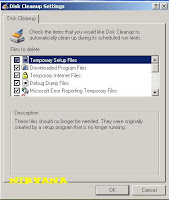 .
.Upload 100%, Free Unlimited Disk Space, Up to 200 MB per Upload. Immediately register yourself here, for free!
Now that we have established what we want Disk Cleanup to do, we need to schedule it to run: Go to Start > Settings > Control Panel > Scheduled Tasks > Add Scheduled Task > the Scheduled Task Wizard will appear, click Next.
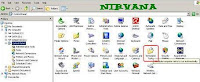

Scroll down until you see Disk Cleanup, click on it once to highlight it and click Next.

Pick a name for the task, Disk Cleanup is fine. Pick how often you want the task to run. I recommend Daily. Click Next.

Choose a time. Make sure the time doesn't conflict with any other tasks. Click Next.

Enter the user name and password. Click Next.

Verify your settings are correct.
Check the box next to Open advanced properties for this task when I click Finish.
Click Finish.
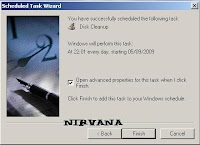
In the resulting screen you should only have to type /sagerun:50. Ensure there is a space between .exe and /.

Click Apply

Enter your password. Click OK to close out the 2 screens.
Now let's verify we've done this correctly.
Go to Start > Settings > Control Panel > Scheduled Tasks and make sure your task is there. Double click on it to make any changes.




 9:41 PM
9:41 PM
 Accounts
Accounts

0 komentar:
Post a Comment